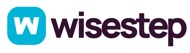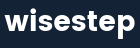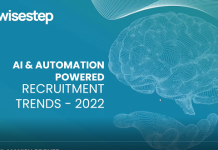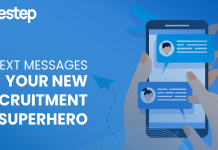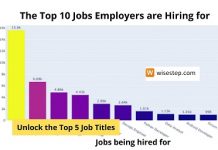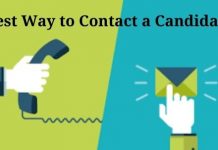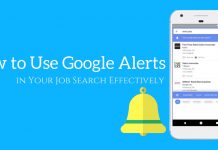Looking for a Desktop Support Engineer Job?
Want to quit your present job and opt to be a reputed Desktop Support Engineer?
If your answer is ‘YES‘, then you need to prepare well for the interview; as a Desktop Support Engineer, you will be mainly responsible for managing a multi-user computing environment of a company with the help of LAN [Local Area Network].
When working in a company, you always need to be alert with all desktop support engineer roles and responsibilities.

Major Responsibilities of a Desktop Support Engineer:
- Perfect installation of the Windows OS (operating system).
- Maintenance of all the Installed Windows OS.
- Updating and Installing New Software.
- Establish a connection between Remote Desktops.
- Protect the OS from viruses by regular scanning of the OS by Anti-Virus software.
- Handling all the Back-up and Recovery Processes of the company.
- Regular monitoring and optimization of the OS
These are the important roles and responsibilities of Desktop Support Engineer which should be handled properly if selected for the post.
While preparing for the interview, you should be well versed in all the latest technologies and functions of the post of Desktop Support Engineer. You should very well understand the role of a desktop support engineer.
Important Fields to Focus:
1. Windows OS Functions:
- Installing Windows OS on Desktops.
- Managing the shared folders and troubleshooting if any problem occurs.
- Troubleshooting the Hardware Devices and setting them to a suitable configuration.
- Resolving all startup and login problems that occur.
- Resolving the LAN connection problems.
- Configuring Internet Browsers.
- Handling the Outlook Express work.
- Solving the issues related to Applications and updating them.
- Handling all the issues related to the Security Permission of the websites.
- DNS
- DHCP
- Regular and scheduled Tasking.
2. Basic Concepts Related To Network:
- Transmission Process.
- Data communication.
- Basic Fundamentals of OSI, IP, and TCP models.
- Classes of IP Address.
- Sub-Netting of IP.
- Fundamentals of IPv6.
- Switching Basics.
So, this was all about the fundamentals that you need to work on before going in for the interview of a Desktop Support Engineer.
Now let us see what exactly happens inside the box. What questions generally does the HR, Recruiter or the Interviewer asks for the post of Desktop Support Engineer.
Common Desktop Support Engineer Interview Questions and Answers:
The following mentioned are a few desktop support interview questions along with its answers.
1. Which is the most comfortable Windows OS for you to work on?
It is one of the most common questions that can be asked to you in the interview. For this, you just need to do a bit study on the different OS and select the one with which you are most comfortable.
Also, it will be very useful if you do specific pre-study on the OS that the company is using and then you can easily elaborate on it and showcase your skills.
2. What is the use of DHCP?
You can start with- the term DHCP stands for Dynamic Host Configuration Protocol. The use of DHCP is, it helps us to define a specific dynamic IP address to all the network devices, which further allows the devices to get a new IP address when every time it is connected.
3. What is the basic use of DNS at workstations?
The DNS (Domain Name System) is used to set hostnames that are readable by humans easily.
For example, www.globewarm.com is the DNS IP address and its machine IP address is 69.143.204.22. Generally, the DNS is pre-configured on the working stations and the OS automatically rectifies the domain IP address and resolves it into a machine IP address to work on.
4. What do you understand by a Default Gateway? What will happen if we don’t have one?
A Default Gateway is mainly a routing device that is used for sending all the unaddressed traffic to the destinations in the local area sub-net and we do not have a default gateway then it will be impossible to have a perfect connection/communication with the host of different networks.
If you are using a Dial-Up connection then it is not at all necessary to have a default gateway because it already has one installed in the ISP.
5. How can we track the path of the packet going to its destination?
For finding or tracing the path of a packet going to its destination you can take the help of the ‘tracer’ command to resolve this problem.
6. What is the significance of the Safe Mode and when to apply it on a working OS?
The Windows Safe Mode option is used for diagnosing the OS and removing the spyware in the OS, also it lets you troubleshoot the drivers and configure the software.
For the proper running of all the programs in the OS, only some of the files and Specific limited programs are needed to support the OS.
With the safe mode option, you can remove the unwanted scrap from your OS and also it lets you perform a diagnostic test on the OS which is not possible in the Windows Normal Mode.
7. What are the ways to start the OS in safe mode?
- When you are using the OS close all the programs and restart the system, as you observe that the OS has started then press the F8 function key multiple times so that it brings up the window having multiple booting options and also it will have the option to start the computer in safe mode.
- Press the Windows key at the down left corner of the keyboard along with R letter; this will open up the RUN window.
Type in there-> MSConfig, the system configuration window will open in front of you and there you can select the ‘minimal’ option in the safe boot option, this will help you to start the computer in Safe Mode from next time.
8. Give the main significance of the Boot.ini file?
The Boot.ini file is used for the boot process of the OS, it stars with Windows NT. This command also helps in the work of dual Booting of multiple OS on the same computer.
9. How to edit the boot.ini?
Open the Run window as mentioned above and again type the MSCONFIG command and open the configuration dialogue box.
Select the BOOT.INI from different options. Now click on the CHECK ALL BOOT PATHS. Now a screen with detailed information will be opened from there you can easily edit the BOOT.INI
10. How can we check the IP configuration?
Easily you can enter the “ipconfig” command in the RUN windows it will open all the configurations of the IP and TCP.
11. How can we convert the Hard Disk into Dynamic?
Log in to the administration account.
Open the RUN windows and type in the “diskmgmt.msc” command; you will get a new window from there, select the option by right-clicking to the Basic hard disk to Dynamic hard disk.
12. “Blue Screen of Death” what do you understand by this term?
The main reason for this error is because of the incompatibility of some of the software or the hardware of the OS.
3 most common reasons for BSD error:
- Faulty RAM
- High CPU usage and processing
- Installation of unwanted and faulty software.
We can solve this problem by the following steps:
- Take out the RAM and clean it by rubbing a rubber on the chip side and again insert it back.
- If the error occurs again then try using the RAM on another computer.
- Every error of BDS has a unique code with it, you can copy it and search for the solution on GOOGLE.
13. What are the main sources of the viruses to enter in an OS and how can we prevent our OS from it?
Different sources from which a virus can infect an OS:
- Internet downloads
- Different emails
- Attachments with the email
- Clicking on suspicious link ad’s
- Infected CD’s/DVD’s
- Infected flash drives
These are the main sources from where a virus can infect your OS. We can prevent our OS by installing a licensed and original Anti-virus which works well on the respected OS.
14. Describe the common types of LAN cables used nowadays? What is the ideal length that can be used for proper communication through LAN wires?
The two common LAN wires that can be used are:
- Cat 5 and Cat 5e UTP cables can support data speed up to 100 Mbps.
- Cat 6 and Cat 6e UTP cables can support data speed up to 1 Gbps.
The length of the LAN wire works well up to 80 meters or 260 feet. If the length of the wire exceeds then the speed will affect.
15. What can be the possible reasons for error “Windows cannot currently connect for updates”?
There can be possibly two reasons for this error to occur:
- Deleted/Missing/Corrupted Files
- Update service disabled.
These can be resolved by:
1st method:
Contact Microsoft by reporting a problem.
2nd method:
- Type the ‘services.msc’ command in the Run window.
- Find the update windows option.
- Right-click on it and select PROPERTIES.
- Type ENABLE in the Start-Up blank.
- Click on start
- Click on OK at last at the bottom of the window.
16. What do you understand by the sysWOW64 folder?
This type of file is mainly found in 64-bit OS like the 64 bit Windows 7. It is like the system file similar to the system32 file in a 32-bit operating OS.
17. NTLDR error- what to understand from it?
NTLDR is the network loader. This function helps in loading the OS. When this file is missing from the OS then this error occurs. It can resolve by copying the NTLDR file from the OS CD.
18. Elaborate on the different types of OS? What is a VPN server and a RAS?
There are generally 2 types of OS:
- SOS: Simple Operating System [Windows 95, 98, ME]
- NOS: Network Operating System [Windows NT, 2000, 2003]
The term VPN stands for Virtual Private Network. The VPN server is a private server which widely uses by companies, organizations and government bodies for communication purposes and also to communicate privately over the Local or the Public server.
The RAS stands for Remote Access Server and is used to operate nearby Remote Devices.
Few other desktop support interview questions:
- Explain the different types of operating systems?
- Provide a few examples of NOS (Network Operating Systems) and SOS(Server Operating Systems)
- What is the difference between NTFS and FAT
- Compare Automated System Recovery Vs Recovery Console
- What improvements you found in Windows 2003 from Windows 2000
- What improvements you found in Windows 2003 from Windows NT
- Explain active directory
- Explain different types of firewall
- What is meant by browser and name a few browsers
- Compare parallel port vs serial port
- What is the difference between software and hardware firewall
- What are the 7 layers of the OSI model
- How to deal with the “missing NTLDR file” error?
- What is the process of enabling firewall in Windows XP
- Where is the location of the HOST file
- What is meant by attrib command
- What is meant by edit command
- Explain NTLDR file
- What are the min system requirements for installing Windows XP, Vista, 2003 and 2008
- Explain the process of disabling the firewall in Windows XP
- What do you mean by the ping command
- Number of bytes in MAC address
- What can you do to make a computer run faster
- What is the process of installing a printer in Windows XP
- Explain the concept of cookies
- How to format a hard disk using the command prompt
- What are rmdir, chdir, and mkdir commands
- What is meant by port number
- Explain the difference between IPv6 and Ipv4
- What are the backup types in windows Operating system
- Explain the remote desktop mean
- What is the range of class A IP address, class B IP address, class C IP address
- Describe the virus removal process from a computer
- Explain the difference between Alternate DNS and Preferred DNS server.
- What are the different types of RAID levels
- Explain the process of copying a folder or file using the copy command
- Explain the process of booting the computer in safe mode
- What are different types of printers available
- Compare Incremental Backup Vs Differential Backup Vs Copy backup.
- The last best configuration you have seen.
- What is the transmission speed of T1 carrier
- Explain BSOD (Blue Screen of Death) and the ways to overcome it.
- What are the different hard disk types
- Explain the terms disk clean up, disk defragmentation, device manager and system restore.
- Compare Firewire port vs USB port
- Explain the difference between primary and secondary partition
- What do you mean by IP address, APIPA and Subnet mask
- What is the default subnet mask of Class A, Class B, and Class C IP address
Lastly, the questions mentioned above are very tricky and also very important for the interview of a Desktop Support Engineer.
Also read:
- Software Developer Interview Questions and Answers
- Electrical Engineers Interview Questions and Answers
- Common IT Support Interview Questions and Answers
- QA Engineer Interview Questions and Answers
Interview Preparation Tips:
These are a few tips which will help you to prepare before going for the interview:
1. Study:
Before you go to the interview, do a detailed study of all the topics related to the interview and the post you are applying for. Also, cover a bit on the latest technologies available or launched in the market.
2. Update the Resume:
Always thoroughly read the resume and do not copy and paste a single thing from anywhere, so that you will always remember the mentioned strengths and weaknesses in the resume. Also, there will be no mistakes in the resume and everything will be up to date.
3. Attach professional certificates:
Make sure that you attach a copy of all your professional and educational certificates along with the resume as it makes a professional image in front of the interviewer and also it will make it easy for the interviewer to go through your profile and cut short some of the questions during the interview.
With this, I hope that it will help you to prepare well for the post of Desktop support engineer and you will be able to answer the questions asked to you in the most convincing way possible when you are in the INTERVIEW…